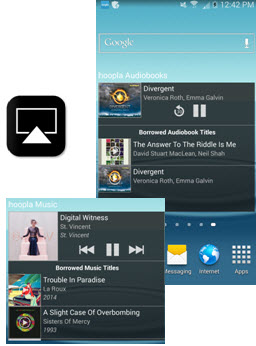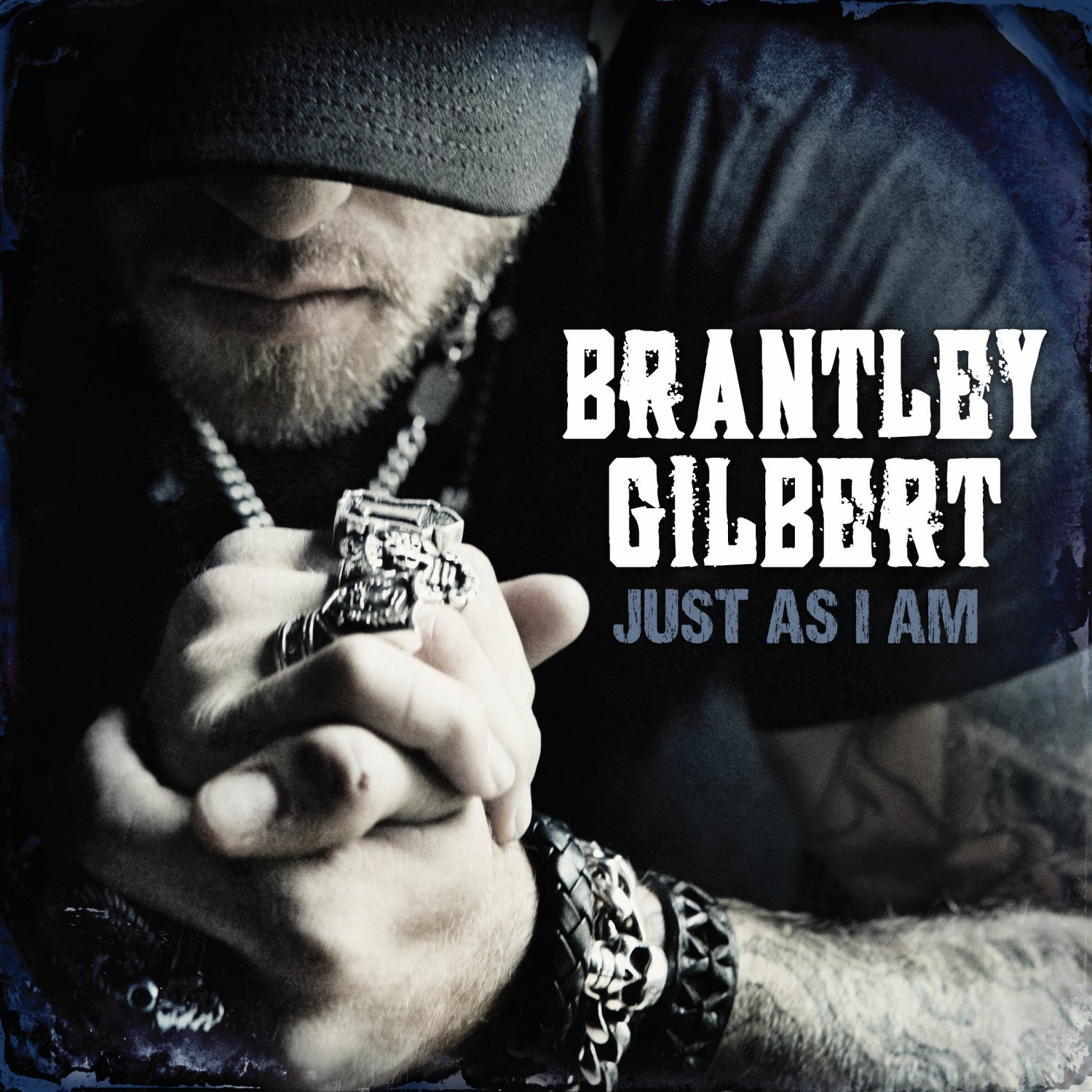At the hoopla Support Team we hear a lot of feedback from hoopla users. Many of them have great questions about the hoopla platform, or about features that might not have been inherently clear. Here are just some features you might not have known about, and continue to look in your future issues of Library Update for more to come:
Mirroring to Apple TV
Did you know that the hoopla digital iOS app supports Airplay Mirroring to your Apple TV for content playback on your TV? It’s true! All it takes is having your iOS device (iPad/iPhone) and Apple TV on the same wireless network. After you start to play content, simply tap the Airplay button (pictured to the right) to display hoopla content on your TV screen. It’s that easy.
Widgets on Android
A great feature of the Android device is its “widgets.” Having information and app controls on your device’s home screen can be hugely helpful. The hoopla digital Android app has audiobook and music widgets that you can add to your home screen. The audiobook widget includes a 30 second rewind feature and a pause/play button, and a list of currently borrowed audiobooks. Also, the music widget has a list of currently borrowed albums along with previous track, pause/play, and next track.
Progress Saved in the Cloud
Suppose you are watching a movie on hoopla at home on your laptop. You have to leave the house for an appointment, and you’re 45 minutes early. Simply grab your mobile device. and open the hoopla digital mobile app. Select the title you were previously viewing, and the mobile app will pick up right where you left off.
Nick Anderson, hoopla Support Lead